Modules
So far, all the KCL examples we've seen have been fairly small. But as you start modeling larger projects, you'll find that your code no longer neatly fits into one file. Organizing your code into smaller modules can really help. In this chapter, we'll explain how to break your code into smaller modules, which let you break your one big KCL file into several smaller ones. This can help your models render much faster, by executing different modules in parallel.
Splitting code into modules
So far, all our KCL examples have been a single file -- main.kcl. That's the default name that Zoo Design Studio and other KCL tools (like our command-line interface) use. But what happens when main.kcl gets too big?
Say we have a KCL file like this, which defines a cube function, a sphere function, and then models several cubes and spheres.
fn cube() {
sideLength = 10
return startSketchOn(XY)
|> startProfile(at = [0, 0])
|> polygon(numSides = 4, radius = sideLength, center = [0, 0])
|> extrude(length = sideLength)
}
fn sphere() {
radius = 10
return startSketchOn(XY)
|> startProfile(at = [0, 0])
|> yLine(length = radius * 2)
|> arc(angleStart = 90, angleEnd = 270, radius = radius)
|> close()
|> revolve(axis = Y)
}
// Draw ten spheres and ten cubes.
map([1..10], f = fn(@i) { return cube() |> translate( x = i * 20)})
map([1..10], f = fn(@i) { return sphere() |> translate(y = i * 20) })
cubes.kcl and spheres.kcl. Here's cubes.kcl:
fn cube() {
sideLength = 10
return startSketchOn(XY)
|> startProfile(at = [0, 0])
|> polygon(numSides = 4, radius = sideLength, center = [0, 0])
|> extrude(length = sideLength)
}
map([1..10], f = fn(@i) { return cube() |> translate( x = i * 20)})
And here's spheres.kcl:
fn sphere() {
radius = 10
return startSketchOn(XY)
|> startProfile(at = [0, 0])
|> yLine(length = radius * 2)
|> arc(angleStart = 90, angleEnd = 270, radius = radius)
|> close()
|> revolve(axis = Y)
}
map([1..10], f = fn(@i) { return sphere() |> translate(y = i * 20) })
To tell main.kcl to execute these two files, we use the import keyword with each file's filepath.
import "cubes.kcl"
import "spheres.kcl"
If you open this file, you'll see the same image as before (10 spheres and 10 cubes). But grouping related code into its own file can make it easier to read.
The other big change in our new code is that each module executes in parallel. This means the cubes and spheres will be drawn simultaneously, instead of drawing all the cubes and then all the spheres. Splitting your big KCL files into smaller modules can therefore be really helpful for speeding up large models.
Each of your .kcl files is a KCL module. Files can be imported from the same directory. If you want to import from another directory, you can only import main.kcl from that directory. Import statements have to be at the top of a file -- they can't be nested within something like a function definition.
Importing and exporting specific items
In the previous example, we just imported an entire file, causing KCL to run all its code. But what if I want to use values from one KCL file (perhaps a variable like radius = 20in or a function like cube) in another file? You can export and import specific variables between KCL modules. Let's see how.
Here's a simple example. Let's export some constants from one file (car_constants.kcl) and import them into another (car_wheel.kcl).
// car_constants.kcl
export wheelDiameter = 15in
export wheelDepth = 4in
export axleLength = 2in
Here, we export 3 different variables from car_constants.kcl. Next, let's import and use some of them.
// car_wheel.kcl
import wheelDepth, wheelDiameter from "car_constants.kcl"
startSketchOn(XY)
|> circle(radius = wheelDiameter / 2, center = [5, 5])
|> extrude(length = wheelDepth)
You can export any variable, not just simple numbers. For example, we could export fn cube(@sideLength) from cube.kcl, and then import it in main.kcl and use it to draw several cubes. Alternatively, cube.kcl could export an actual cube, not just a function to create one. Here's an example showing both of these:
// cube.kcl
export fn cube(sideLength) {
return startSketchOn(XY)
|> startProfile(at = [0, 0])
|> polygon(numSides = 4, radius = sideLength, center = [0, 0])
|> extrude(length = sideLength)
}
export mySpecificCube = cube(sideLength = 20)
Now in main.kcl we can access mySpecificCube, and translate or rotate it. We can also use the cube function to make more cubes.
// main.kcl
import mySpecificCube, cube from "cube.kcl"
mySpecificCube |> translate(x = 50) |> rotate(pitch = 40)
secondCube = cube(sideLength = 7)
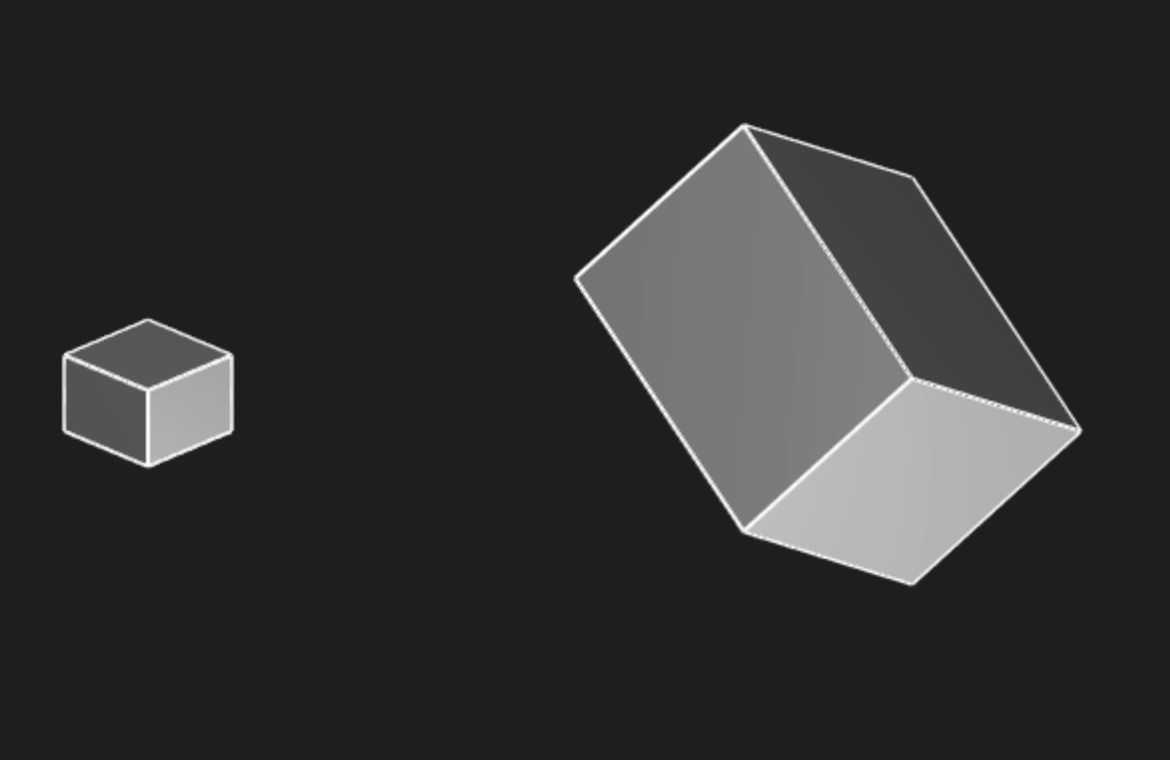
Default export
Here's a little time-saving feature for KCL exports. The last expression or variable declared in a KCL module is its default export. This means we could shorten our program
export fn cube(sideLength) {
return startSketchOn(XY)
|> startProfile(at = [0, 0])
|> polygon(numSides = 4, radius = sideLength, center = [0, 0])
|> extrude(length = sideLength)
}
// This is the last expression in the module, so it's the _default export_.
cube(sideLength = 20)
and use it in main.kcl like this:
// main.kcl
import cube from "cube.kcl"
// Let's use the default export, and give it a name.
import "cube.kcl" as mySpecificCube
mySpecificCube |> translate(x = 50) |> rotate(pitch = 45)
secondCube = cube(sideLength = 7)
For more details, you can read the modules reference in the KCL docs.